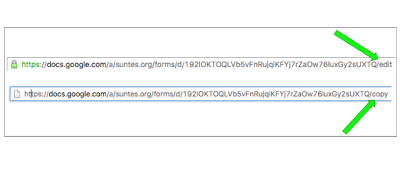This is a collaborative post written with the incredible Sean Fahey, an amazing 6th grade teacher in Indiana. Be sure to follow him on Twitter and check out his blog at faheystech.blogspot.com.
If you follow either one of us on Twitter, you will quickly find out that we have many things in common. Two of those being our passion for Flipgrid and HyperDocs. We are have created many HyperDocs collaboratively and share them with our PLN on Twitter. We are also both Flipgrid Ambassadors and love sharing this amazing tool with other educators. We believe that powerful digital lesson design infused with the power of amplifying student voice is truly a game changer in the classroom.
Whoa. Stop the music. You don’t know about Flipgrid or HyperDocs? Well, then you have our permission to stop reading and explore any and all of the resources below.
OK now that we are all on the same page with the WHAT, let’s talk about WHY HyperDocs and WHY Flipgrid? And HOW we can use them together to amplify student voice in purposeful digital lesson design?In an episode of the Cult of Pedagogy podcast, Jennifer Gonzalez interviewed Lisa Highfill, Kelly Hilton, and Sarah Landis the creators of HyperDocs.
HIGHFILL: ...You know when a new web tool comes along, you’re all excited? Like everyone’s excited right now about Flipgrid and whatnot.
GONZALEZ: Yeah.
HIGHFILL: But then I want to ask them, what are you going to do with it? How are you going to build the pedagogy around that cool tool?
GONZALEZ: Right.
HIGHFILL: And where in the lesson flow would it fit in your HyperDocs? So it’s really saying, “I love flashy new tools. Now let’s think about how you can effectively use them in the classroom, and then link it into your HyperDoc that way."
Lisa makes a great point. How many times have you got caught up in all the hoopla over a new edtech tool or update? Flipgrid is THE hot new edtech tool educators are excited to use. However, as Lisa asks, “What are you going to do with it? How are you going to build the pedagogy around that cool tool?”
We need to make sure that we slow down and think about why are we including the technology we have chosen for our lessons. We shouldn’t just toss in a Flipgrid or any other edtech tool we might like just because we need or want to use technology. Karly’s friend Nick Zefeldt, advises that when implementing educational technology we need to make sure and ask “Is it meaningful and is it manageable?”
Well, we say “Yes!” to Flipgrid being both when used correctly and we want to give some ideas how you can effectively use Flipgrid in the classroom, and then link it into your HyperDoc lessons. The reason being that great HyperDocs are created and taught with purposeful lesson design and pedagogy and Flipgrid being so versatile by allowing for video feedback and increased student voice within your digital lesson design.
While HyperDocs can take many forms (slides, maps, drawing, forms etc), we will be referring to the sections from the basic HyperDoc template for our examples. The basic HyperDoc template has seven parts that students go through as you complete the lesson. This template was created by Sarah Landis to help others get started and gives an excellent description of each part.
There are tons of ways you can incorporate Flipgrid into your HyperDocs, here are just a few ideas for getting started. Note: You can go to “file” then “make a copy” of any of these templates or examples to use with your own class.
Use Flipgrid to engage students at the beginning of a lesson by including a video, image, quote, or another inspirational hook in your topic for students to respond to.
- Idea 💡 KWL chart gets a video REMIX. Have student respond to a topic sharing what they know. Then have them reply to themselves and classmates sharing what they want to know. After the lesson or unit have students come back to their own video and respond to themselves with what they have learned. Woo! A FlipGrid KWL
Explore
Students explore a topic through a collection of resources (articles, videos, infographics, text excerpts, etc.) in the HyperDoc.
- Idea 💡 Bring in experts and take your students beyond the four walls of your classroom! Flipgrid hosts an amazing opportunity with their Flipgrid Explorer Series. They have done two so far and more are planned! Use the expert videos in the Explorer series for your students to learn about new and exciting animals, places and careers. HyperDocs are a perfect accompaniment to this series as you create your digital lessons around these topics and extend the learning in your own classroom.
- Idea 💡 So Flipgrid’s explore series doesn’t fit into your curriculum? Then create your own! Teachers can do this by creating a ‘virtual field trip’. Go to a place (we’re thinking state parks, historical sites, museums, etc) that is of value to your lessons and record short videos of the sites to bring the content to your classroom. Add the videos to a Flipgrid for your students to explore and respond to. Even better collaborate with other teachers across your district, state or even in other countries to create an explorer series for many different classes to connect through.
Apply and Share:
Create an assignment for students to apply what they learn by using web tools to create, collaborate, and/or connect beyond the classroom. Then collect student work to provide feedback, and/or include a section for students to share work with an authentic audience.
- Idea 💡 Have students use storytelling web tools to apply their learning. Then appsmash with Flipgrid and get them to share with the class and beyond! Students show what they know using video or digital storytelling in a different app then upload to Flipgrid to share.
- Add in any part of or all of this Flipgrid appsmash choice board to your HyperDoc and have students apply then share their learning!
- Idea 💡 You don’t need to appsmash. Students can simply connect with other students across the school, state, country or world! Before, during and/or after a unit have students connect with each other to share what they learned.
Reflect:
Give students an opportunity for digital reflection on their learning journey using Flipgrid to guide students through their learning progression and set new goals.
- Idea 💡 Have students reflect back on the lesson or unit and share what they have learned. This is a powerful way for students to be thoughtful about their learning process.
- Also see the KWL example for Engage above.
This quote from Matt Miller reminds us that we must be intentional in our teaching and integration of technology no matter what tools we decide to use in our lessons. “The bottom line is that pedagogy must drive technology. The mindset that fuels digital learning is good teaching trumps good tools.”