Wednesday, November 30, 2016
Tuesday, November 29, 2016
Five Totally FREE Ways You Can DITCH That Textbook!
DITCH That Textbook made its Amazon debut on April 13, 2015 and right away that bright yellow trash can cover had us hooked! I bought my first copy on May 2, 2015 and officially became a DITCHer. I connected with Matt Miller on Twitter and was totally starstruck. He was the first author I had ever actually talked (well, tweeted) to and I thought it was so cool that he was out there connecting with his readers. Since then I have become a proud member of Team #DITCHbook and love to share all the awesome that Ditch that Textbook has to offer!
Although I HIGHLY recommend buying a copy of DITCH That Textbook, there are some totally awesome FREE ways to revolutionize your teaching by making it Different, Innovative, Tech-laden, Creative and Hands-on. Here are five totally free ways to DITCH.
1. Register for the Ditch that Textbook Digital Summit. A completely FREE online conference happening THIS December featuring nine presentations from incredible educators who are doing and sharing amazing things. Session presenters include Dave Burgess, Alice Keeler, Lisa Highfill, Sarah Landis, Kelly Hilton, Kasey Bell and TONS more! Check out the video below to learn more and visit the link above to get your ticket.
2. Matt's blog is chock full of incredible resources, ideas, tips and links that he shares at ditchthattextbook.com! Subscribe to his blog (click here) so that you get all of his resources delivered right to your inbox.
3. If you are on Twitter join us for Ditchbook chat every Thursday evening from 7-7:30PM PST. Follow Matt and the #Ditchbook hashtag on Twitter to find out the topic and moderator and to join the conversation!
4. Download Matt's FREE ebooks 101 Practical Ways to Ditch that Textbook and "The Digital Pirate," Tech and Pirate Teaching. Two awesome ebooks that offer tons of great ideas for integrating technology, using PIRATE hooks and bringing the DITCH mindset into your lesson plans.
5. Subscribe to Ditch That Textbook on YouTube. Lots of great how-to videos and information from Matt and other awesome educators. Check out this one about creating infographics with Google Drawings!
My new book, "Ditch That Textbook," is OUT! http://t.co/OmdknKtIuR— Matt Miller (@jmattmiller) April 16, 2015
Use #DitchBook to discuss!#edchat #tlap pic.twitter.com/PAlZSqFrCe
Although I HIGHLY recommend buying a copy of DITCH That Textbook, there are some totally awesome FREE ways to revolutionize your teaching by making it Different, Innovative, Tech-laden, Creative and Hands-on. Here are five totally free ways to DITCH.
1. Register for the Ditch that Textbook Digital Summit. A completely FREE online conference happening THIS December featuring nine presentations from incredible educators who are doing and sharing amazing things. Session presenters include Dave Burgess, Alice Keeler, Lisa Highfill, Sarah Landis, Kelly Hilton, Kasey Bell and TONS more! Check out the video below to learn more and visit the link above to get your ticket.
2. Matt's blog is chock full of incredible resources, ideas, tips and links that he shares at ditchthattextbook.com! Subscribe to his blog (click here) so that you get all of his resources delivered right to your inbox.
3. If you are on Twitter join us for Ditchbook chat every Thursday evening from 7-7:30PM PST. Follow Matt and the #Ditchbook hashtag on Twitter to find out the topic and moderator and to join the conversation!
4. Download Matt's FREE ebooks 101 Practical Ways to Ditch that Textbook and "The Digital Pirate," Tech and Pirate Teaching. Two awesome ebooks that offer tons of great ideas for integrating technology, using PIRATE hooks and bringing the DITCH mindset into your lesson plans.
5. Subscribe to Ditch That Textbook on YouTube. Lots of great how-to videos and information from Matt and other awesome educators. Check out this one about creating infographics with Google Drawings!
Looking forward to DITCHing with you!
Sunday, October 16, 2016
HyperDocs + Google Forms: A guide to simple digital lesson design
One day my colleague, Ashley Sansoe an amazing and innovative teacher, asked me to come into her class to brainstorm ways to work digital math lessons into her combo class. She wanted one grade level to be doing something productive and meaningful on their Chromebooks while the other grade level was working with her.
After brainstorming a few ideas we decided that creating HyperDocs in Google Forms would give us the most bang for our buck. (Shout-out to Claire Tsougarakis for bringing this idea up in one of our EdCamps and planting the seed for how powerful forms are for HyperDocs!)
Creating HyperDocs in Google Forms allows us to integrate the powerful lesson design of HyperDocs into one manageable place. The value of using a Google Form for these short one-day lessons is that it allows the teacher to see all of the work in one place (on a spreadsheet). With the ease of the integrated self-grading quiz feature students were provided instant feedback on the questions and can then go back to review, reflect and then retake the quiz!
These lessons assume that the content has been taught in class and this is an extension of the lesson. This lesson could easily be used to flip your class and provide you with a preview of what your class already knows coming into the lesson.
You could use this same format for an eLearning lesson plan with a deeper dive. Check out 50 elearning activities, templates and tutorials for more ideas.
Below is an example HyperDoc created with Google Forms for 3rd graders.
We wanted to incorporate the lesson design that makes HyperDocs so effective in our form so we included sections that we hope do that. Here is how we designed our HyperDocs and have included a template for you to copy and use to get started. Of course, as with any template, use what you want and change it to make it your own!
Review/Reteach
After the Name short answer question (which we highly recommend making required) we embedded videos that reteach and/or reinforce the lesson. Check out 30 Great YouTube Channels for Teachers for inspiration or record and upload your own!
Recording your own video is a great way to bring the classroom to your students at home. One of the easiest ways to do this is with Screencastify. A very simple chrome extension that allows you to easily record, edit, and share videos by directly uploading to YouTube, sharing through Google Classroom or by downloading to your computer. Check out 24 ways to create great classroom video with Screencastify for more information and ideas.
Recording your own video is a great way to bring the classroom to your students at home. One of the easiest ways to do this is with Screencastify. A very simple chrome extension that allows you to easily record, edit, and share videos by directly uploading to YouTube, sharing through Google Classroom or by downloading to your computer. Check out 24 ways to create great classroom video with Screencastify for more information and ideas.
| Adding a YouTube video to forms is easy peasy! |
Show What You Know!
This section offers students an opportunity to apply their knowledge in a standardized test format. You can create multiple-choice, checkboxes and multiple answer questions with the embedded quiz feature that will automatically give students a grade after they submit. They can view their score then review, reflect and retake their quiz. A few tips Ashley and I learned along the way are below =)
*Make these questions required and the others (except name) not required so that students can go back and easily retake this section of the assessment without needing to retype in their longer answers or resubmit links to activities.
*Be sure the box for "Limit to 1 response" is unchecked so that they can take their quiz multiple times. You can also collect email addresses (just in case someone decides to put a funny name instead of their real one ;) and restrict responses to your G Suite domain users.
*Finally, uncheck the box that allows respondents to see "correct answers" under quiz settings so that students don't get the answer key when viewing their score!
Share Your Thinking
This one question section asks students to explain how they arrived at their answer. In math, this could be describing what method they used to solve the problem. In reading it could be justifying their answer with text evidence. One question that really goes deep and gives them the experience of explaining their thinking through typing on the computer.
Apply Your Skills
Here you can add some sort of activity where the students are creating or manipulating something in order to show what they know. It could be an activity like in a Google Drawing or a quick creation of a Google slide that utilizes images to capture their thinking. Once finished students will click the share button then "get shareable link" to copy the URL to their creation. They will paste the link into the form and once submitted the teacher will have all of the links to the students' work on the spreadsheet in one place.
Connect and Extend
Although not a part of the actual form, we include a link to a game or activity that reinforces the skill in a fun way under the form in Google classroom. ABCya! has some great ones to check out.
Information for the teacher. What do you see?
Whole-Class Summary:
When you click on responses in "edit" mode of your form you will see a summary of your whole class (or at least of those who submitted the form). If students took the quiz more than once you will see all of their results in this summary so take that into consideration when viewing the data. The information you get from the summary can give you valuable insight into what holes you may have as a class and inform your whole group instruction.
Individual Data:
You can view your student's' individual results either by clicking on "Individual" in the summary of the responses or you can create a spreadsheet. On a spreadsheet, you can view their "quiz" section answers and by sorting by name you can see how many times the took the quiz to get their desired score. All of their long answer questions are in one column and the links to their drawings are in another. You can give students feedback on their work through private comments in Google Classroom or on their "Apply" activity such as a Google Drawing. Verbal, face to face, feedback works too!
Ready to Get Started?
Ready to create your own HyperDoc in Google Forms? Make a copy of this template or go to forms.google.com and select "Blank Quiz" to get started! You can assign your form through Google Classroom or create the link and share it with students directly or through your LMS.
Want to share your lesson with others?
Once you are finished you can share your form by creating a forced copy link so that others can use it too.
To create a link that will make a forced copy follow the steps below: (thanks Sean Fahey for showing me how to do this!
- Click on the three dots in the upper right-hand corner and go to "add collaborators"
- Then change the sharing settings to "Anyone with link can edit"
- Finally, change the end of the URL from "edit" to "copy"
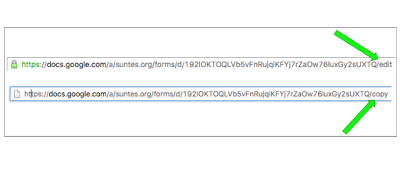
HyperDocs were created by Lisa Highfill, Kelly Hilton, and Sarah Landis and they are such a game-changer! Check out my previous post HyperDocs! Need I Say More???, their incredible website HyperDocs.co and definitely get your hands on a copy of their book The HyperDoc Handbook today!
Labels:
Blended Learning,
GAFE,
Google Apps For Education,
Hyperdocs
Sunday, August 7, 2016
How May We #GAFEhelp You?
Do you use Google Apps for Education (GAFE)? Are you a connected educator on Twitter? (And if you are not, then why not? But that is another conversation to have later.) Have you ever had a question about GAFE and so you Tweet it out only for it to get lost in the abyss of Twitter and never get a response? Or if you do get a response, it is completely random and really doesn’t help?
Well, we hope this will be a solution to that dilemma. We would like to introduce to you a new Twitter account, @GAFEhelp.
Eight GAFE using educators connected on Twitter and have teamed up to manage this new handle. Our goal is to be a resource to other GAFE using teachers and help provide a quick answer to any type of GAFE related question you may need help with.
In addition to this new Twitter account, we will be using the hashtag #GAFEhelp to also facilitate communication of any questions that may be out there.
We don’t see ourselves as experts, but just a group knowledgeable teachers wanting to help provide answers to your questions. If we don’t know an answer, we will try to help you research a solution and provide resources to help you get going in the right direction.
So if you need help with Google Apps, just tweet us @GAFEhelp and/or use the hashtag #GAFEhelp. So, How may we GAFEhelp you?
Justin Birckbichler (@Mr_B_Teacher) - 4th grade teacher in Virginia. Teaches with 1:1 Chromebooks. Google for Education Certified Innovator and Trainer.
Ben Cogswell (@cogswell_ben) - TK-6th Educational Technology TOSA in Salinas, CA. Google Educator Level 1 and 2. 1:1 iPads & Dell Venues implementing GAFE in 12 schools with 380+ teachers.
Sean Fahey (@SEANJFAHEY) - 4th grade teacher in Indiana at a Google Apps for Education School. Teaches with 1:1 ChromeBooks.
Ari Flewelling (@EdTechAri) - Staff Development Specialist (Technology Integration and 1:1 Support), Google Certified Trainer & Innovator, CUE Affiliate President
Kelly Martin (@kmartintahoe) - K-8 Educational Technology and Curriculum Coordinator in South Lake Tahoe, California. Google Educator Level 1 and 2. Supports 60+ teachers in a 1:1 chromebook environment in grades 3-12.
Karly Moura (@KarlyMoura) - Instructional Coach & Educational Technology Support Teacher in California. Supports educators in a Google Apps for Education school teaching with chromebooks and ipads.
Mari Venturino (@MsVenturino) - Middle school science and AVID teacher in California. Teaches with 1:1 iPads. Google for Education Certified Trainer & Innovator.
Joe Young (@jyoung1219) - Math & STEAM Instructional Coach in Palo Alto, California. Taught 1st, 2nd, and 5th grades in a GAFE district, 1:1 iPads, 1:1 Chromebooks, and served as a tech lead teacher.
Friday, August 5, 2016
Five Things You Didn't Know About Participate Learning
If you have ever been a part of a Twitter chat then you probably know that Participate Learning easily creates a transcript of the chat and will even do it for you if your chat is one that is regularly scheduled. That feature alone is what got us frustrated storify users hooked. Add in the AWESOME curated resources automatically collected during the chat and you have a chat moderator's dream come true. I recently got a chance to chat with Brad Spirrison from Participate Learning and I found out that there is a lot about Participate.com that you might not even know about!
- There are over 10K expert-vetted resources (apps, videos, web, oer) scored and tagged for common core. You can browse resources and collections by grade, category, and of course common core.
- Participate users can make their own resource collections/playlists using resources from Participate, plus links you add, and files you upload. You can also invite others to collaborate in a collection!
- They have incredible customer service. If you are interested in capturing resources tweeted to any hashtag, not just chats, let them know. They will will create it for you. You can the capture collections/transcripts for up to 72 hours. Resources can be captured for up to 30 days before.
- Participate Learning recently created pages for upcoming EdCamps. That means that ANY resource tweeted alongside an edcamp hashtag will be curated on Participate Learning.
- There's an extension for that! Participate Learning has an easy to use chrome extension that makes it super easy to save online resources to Participate Learning Bookmarks, then add them to collections from your profile!
Check out Participate.com and follow them on Twitter @participatelrn, Facebook or Google+. There are a TON of 90-second tutorial videos available on their YouTube Channel making it an incredibly easy to use tool for finding resources, connecting and collaborating.
Tuesday, July 5, 2016
10 Reasons to Check Out an Edcamp
If you haven't yet been to an edcamp yet and you are an educator on Twitter then you have probably heard of them. You may be asking yourself "should I go spend a Saturday or Sunday with a bunch of other educators having no idea what I might be learning about??" The short answer is yes, yes you should. The long answer is yes, yes you should.
Here are 10 reasons why you NEED to check out an edcamp near you!
1. It's FREE. Free awesome PD.
Edcamps are totally free. You just have to get there and usually you will need to provide your own lunch. No one is getting paid to do all of this work so you are immediately surrounded by people who are invested in the day of learning, collaborating and connecting.
2. You choose what you want to learn about.
The participants decide the topics, set the schedule and it is made that very day. Topics that matter to YOU are the focus of the sessions. Choice and voice!
3. The rule of two feet.
One of the coolest "rules" of edcamp is that if a session isn't working for you, it isn't what you thought it would be or if you want to try to "session hop" then you can just get up and go. No hurt feelings, no one asks why, you just go. It's your day of learning so get the most out of it.
4. The room is the expert!
Educators learning from each other. No powerpoint presentations here! I have learned more from an hour long edcamp session than I have from a day long pd presentation. The difference is that everyone is sharing, collaborating and learning from one another. No one is the "expert". Sure there are facilitators and sometimes questions are directed to the person who is most familiar with the topic but all participants are highly encouraged to share their questions, thoughts and knowledge too.
5. Knock down the walls and connect with teachers from across the county, state or country!
I would have never had to opportunity to meet with other amazing educators from districts even right next to mine if it weren't for the edcamps I have attended. It's eye opening to realize how little we get out of our district PD comfort zone and local edcamps are a great way to network with other educators and get a different perspective on the same topic.
6. Meet your professional learning network in real life.
One of the BEST parts of conferences is getting to meet your online professional learning network (PLN) in real life. Edcamps are a perfect place to meet up face to face. The casual atmosphere and ability to choose your own sessions leads to amazing collaboration with other educators you know but may never have met face to face!
7. Share YOUR awesome.
Looking to dip your toe in the world of leading professional development? Take the leap and be a facilitator at an edcamp! It's the perfect, low pressure opportunity to share your knowledge and take the lead a bit. Just keep the conversation flowing and share resources. Not ready to facilitate? You can be a huge help to others in the group by sharing your knowledge and resources with them. Exchange Twitter handles and/or email addresses to keep the conversations going long after the edcamp is over.
8. Reignite your passion for teaching.
What better way to get that fire back than by being around a group of passionate educators who are CHOOSING to be there and learning with you. It's exciting! What a way to get pumped up and learn some great new tips, tricks and tools to take back to the classroom with you!
9. Step out of your comfort zone.
It's a free and you can leave if it doesn't meet your needs so why not check out something totally out of your wheelhouse? You may never have thought about teaching/learning computer science but think it's interesting so go check out a session on it! Maybe you teach kindergarten but are curious about how high school teachers are using blogging. You never know where your educational journey may take you so check out topics or sessions that interest you!
10. It's FUN!
One word... PRIZES! In addition to the incredible learning opportunities, most edcamps have some really awesome raffle prizes! The organizers of these events work hard to make this a fun experience for all attendees. Just put on your party pants and register for an edcamp near you!
Here are 10 reasons why you NEED to check out an edcamp near you!
1. It's FREE. Free awesome PD.
Edcamps are totally free. You just have to get there and usually you will need to provide your own lunch. No one is getting paid to do all of this work so you are immediately surrounded by people who are invested in the day of learning, collaborating and connecting.
2. You choose what you want to learn about.
The participants decide the topics, set the schedule and it is made that very day. Topics that matter to YOU are the focus of the sessions. Choice and voice!
3. The rule of two feet.
One of the coolest "rules" of edcamp is that if a session isn't working for you, it isn't what you thought it would be or if you want to try to "session hop" then you can just get up and go. No hurt feelings, no one asks why, you just go. It's your day of learning so get the most out of it.
4. The room is the expert!
Educators learning from each other. No powerpoint presentations here! I have learned more from an hour long edcamp session than I have from a day long pd presentation. The difference is that everyone is sharing, collaborating and learning from one another. No one is the "expert". Sure there are facilitators and sometimes questions are directed to the person who is most familiar with the topic but all participants are highly encouraged to share their questions, thoughts and knowledge too.
5. Knock down the walls and connect with teachers from across the county, state or country!
I would have never had to opportunity to meet with other amazing educators from districts even right next to mine if it weren't for the edcamps I have attended. It's eye opening to realize how little we get out of our district PD comfort zone and local edcamps are a great way to network with other educators and get a different perspective on the same topic.
6. Meet your professional learning network in real life.
One of the BEST parts of conferences is getting to meet your online professional learning network (PLN) in real life. Edcamps are a perfect place to meet up face to face. The casual atmosphere and ability to choose your own sessions leads to amazing collaboration with other educators you know but may never have met face to face!
7. Share YOUR awesome.
Looking to dip your toe in the world of leading professional development? Take the leap and be a facilitator at an edcamp! It's the perfect, low pressure opportunity to share your knowledge and take the lead a bit. Just keep the conversation flowing and share resources. Not ready to facilitate? You can be a huge help to others in the group by sharing your knowledge and resources with them. Exchange Twitter handles and/or email addresses to keep the conversations going long after the edcamp is over.
8. Reignite your passion for teaching.
What better way to get that fire back than by being around a group of passionate educators who are CHOOSING to be there and learning with you. It's exciting! What a way to get pumped up and learn some great new tips, tricks and tools to take back to the classroom with you!
9. Step out of your comfort zone.
It's a free and you can leave if it doesn't meet your needs so why not check out something totally out of your wheelhouse? You may never have thought about teaching/learning computer science but think it's interesting so go check out a session on it! Maybe you teach kindergarten but are curious about how high school teachers are using blogging. You never know where your educational journey may take you so check out topics or sessions that interest you!
10. It's FUN!
One word... PRIZES! In addition to the incredible learning opportunities, most edcamps have some really awesome raffle prizes! The organizers of these events work hard to make this a fun experience for all attendees. Just put on your party pants and register for an edcamp near you!
Monday, June 13, 2016
Better Together! Creating Collaborative HyperDocs
There are times when you just get PUMPED up about teaching. Something reignites that passion we all have as educators and fuels our fire. It is no secret that HyperDocs do this for me. I am very passionate about spreading the love for this incredible method of instruction that transforms how we teach with technology. HyperDocs were created by Lisa Highfill, Kelly Hilton and Sarah Landis and they are such a game changer! (Check out my previous post HyperDocs! Need I Say More??? and definitely get your hands on a copy of their book The HyperDoc Handbook today!)
HyperDocs are definitely the "how" when it comes to integrating technology into your instruction, but another need we have is finding the "who". We can't be islands in education. We have to move beyond our four walls and find our tribe. Those teachers who share our passion to collaborate and create with. We can certainly find them at our school or in our district but through the power of Twitter our "who" potential becomes even greater.
I was recently honored to be asked to be a guest of Lisa Highfill, Kelly Hilton and Sarah Landis on one of their weekly episodes of HyperDoc Hangouts on Air. I shared my love of HyperDoc templates and the power of using Google tools to connect with other teachers through Twitter, across the state or across the country, and collaborate with them on a HyperDoc. You can watch the episode and view the resources by clicking on the link below.
We started with a blank Google slides presentation, a book (Tales of a Fourth Grade Nothing by Judy Blume) and a Twitter direct message thread. In a little over a week the three of us had collaborated on an epic elementary level novel HyperDoc! Check out Tales of a Fourth Grade Nothing Novel HyperDoc.
We didn't stop there! We know how powerful these novel HyperDocs can be and we were inspired to create a Elementary Level Novel HyperDoc Template and a teacher's guide (idea also inspired by Heather Marshall) so that more elementary level teachers could get together with other like-minded colleagues and create their own!
Are you looking for others to collaborate with? Sending out a #HyperDoc help tweet (I like to refer to this as the #HyperDoc bat signal ;) and tagging @tsgivets is a great start! Once you have someone (or multiple someones) to collaborate with a template is a great place to start! Check out this padlet of HyperDoc templates and be sure to visit TeachersGiveTeacher.net to connect with others and search for an incredible amount of uploaded HyperDocs. Upload yours too and keep the sharing going!
 |
| Order your copy on Amazon today! |
I was recently honored to be asked to be a guest of Lisa Highfill, Kelly Hilton and Sarah Landis on one of their weekly episodes of HyperDoc Hangouts on Air. I shared my love of HyperDoc templates and the power of using Google tools to connect with other teachers through Twitter, across the state or across the country, and collaborate with them on a HyperDoc. You can watch the episode and view the resources by clicking on the link below.
Collaboration Across the Country!
My first experience collaborating on a HyperDoc with someone not at my school site was about a year ago when Justin Birckbichler and I worked together to create a Digital Citizenship HyperDoc (focusing on plagiarism) for 4th/5th grade. It was so much fun creating a HyperDoc with someone who lives all the way on the other side of the country! With the power of Twitter and Google Apps it's easy to get connected, collaborate and share. It motivated me to start collaborating with even more passionate teachers outside of my school to create HyperDocs that I would never have been able to create on my own!
During my HyperDoc Hangout on Air episode I shared a story of how Krista Harmsworth and I connected on Twitter and collaborated on a 5th grade weather HyperDoc. It started with a tweet during one of our weekly #DitchBook chats.
@KarlyMoura , I don't have school next week- can we set up a time to chat about #HyperDocs? #ditchbook— Krista Harmsworth (@zonie71) February 12, 2016
After she sent that tweet we met virtually through a Google Hangout and both jumped on the same HyperDoc template. We decided on a topic, focused in on a standard and worked in real time to create a very cool 5th Grade Weather HyperDoc!
 |
| Sketchnote created by the amazing Heather Marshall |
A Little Tweet Goes A Long Way
At the time of that HyperDoc Hangout on Air episode I was working on a collaborative HyperDoc with Kimberlie McDonald. We had connected on Twitter months before and had discussed collaborating on a HyperDoc, then one day while tweeting back and forth we just jumped in and started collaborating!
@littlemacf650 @TheWeirdTeacher Kimberlie you are SO fantastic I KNOW your lessons are amazing 😊 We SHOULD collab on a #HyperDoc together!— Karly Moura (@KarlyMoura) May 23, 2016
We used the same HyperDoc template to create an end of the year reflection HyperDoc. We used the comment feature in Google Docs to brainstorm, reflect and give each other feedback. Within just a few days we had created a fun End of Year Reflection HyperDoc just in time for the end of the 2015-2016 school year!
The best part was yet to come for us though. After we tweeted out our HyperDoc and tagged @tsgivets we were thrilled to see others had remixed our HyperDoc to make it new and different!
— Nicole Beardsley (@beardsleyteach) June 5, 2016
@TsGiveTs I love the Beg/End of Year Reflection HD @littlemacf650 @SARAHLANDIS @KarlyMoura I modified for 7ELA https://t.co/1o7tkFnvoC— Kristy (@AEWKK) June 2, 2016
Better Together
The Power of Group Collaboration
The incredible Heather Marshall has been creating Novel HyperDocs that will blow your mind. To say that I am inspired by her is an extreme understatement! She creates some fabulous novel HyperDocs for her middle school students (see her creations here)! I have been itching to do the same thing for our upper elementary students but other than using Google slides to create them I wasn't really sure where to start. However, through the power of Twitter, I have been fortunate enough to connect with Sean Fahey and Michele Waggoner who were game to try and tackle it together. All I can say is, WOW are they quite a creative force!
We started with a blank Google slides presentation, a book (Tales of a Fourth Grade Nothing by Judy Blume) and a Twitter direct message thread. In a little over a week the three of us had collaborated on an epic elementary level novel HyperDoc! Check out Tales of a Fourth Grade Nothing Novel HyperDoc.
The three of us were able to create WAY more together than we could have ever done alone! We built upon each other's ideas, gave each other constructive feedback and bounced ideas back and forth in real time and asynchronously. And the best part?? We have never met, never even spoken on the phone, just through the collaborative nature of Twitter, Google apps and @TsGiveTs we were able to connect and work together on a project that was created because we were truly better together.Currently collaborating on a novel #HyperDoc w/ @MicheleWagg & @SEANJFAHEY. SO MUCH FUN! I LOVE Twitter, LOVE #HyperDocs, LOVE @TsGiveTs!!!!— Karly Moura (@KarlyMoura) June 7, 2016
We didn't stop there! We know how powerful these novel HyperDocs can be and we were inspired to create a Elementary Level Novel HyperDoc Template and a teacher's guide (idea also inspired by Heather Marshall) so that more elementary level teachers could get together with other like-minded colleagues and create their own!
Ready to Get Collaborating and Creating?
Sunday, May 22, 2016
Who Wants a Job? Co-written with Adam Welcome.
This is a collaborative post written with the awesome Adam Welcome (@awelcome), Principal of Montair Elementary in the San Ramon Valley Unified School District, EBCUE Site Leader of the Year and Co-Founder of Kids Deserve It (@KidsDeserveIt)!
We’ve heard of these jobs before, some more than others - but the question is if we are really getting our kids prepared for these careers? Some of these jobs don't require a college degree. They just require exposure and freedom in school to explore, be supported, have adult advisors to help guide them, and to know it's possible for all kids to have those opportunities.
What are we doing in our schools to help kids grow their Android/IOS development skills? How many schools are helping to support kids with social media strategy? Vlogging is huge, check out YouTube and you can see for yourself. Vlogging is a mix of video creation and storytelling all mixed together, any kid with a camera and some personality can Vlog and make some money!
What are we doing in our schools to help kids grow their Android/IOS development skills? How many schools are helping to support kids with social media strategy? Vlogging is huge, check out YouTube and you can see for yourself. Vlogging is a mix of video creation and storytelling all mixed together, any kid with a camera and some personality can Vlog and make some money!
In some ways we look at a few of these careers as the new 'trades' of our generation. You don't need a college degree to operate a drone, run a social media strategy or even vlog. Our grandparents’ generation went to a trade school to weld, work in a refinery or develop some other skills if college wasn't an option. You could make a great living with those jobs, this is the new generation and we must prepare our kids to enter these markets.
Kids should be developing these skills while they're still in high school, college and heck why not even elementary school!
Amazon is hiring right now for Drone Operators! They have 70+ jobs posted on their website for people to operate and develop their drone delivery program. Who. Wants. A. Job.?
Should we really be preparing kids for jobs we THINK will exist in the future? Think about all that has happened in the last 5 years alone! It’s impossible to predict what the future will look like but it IS possible to predict what skills our students will need to be prepared for jobs that might exist someday. In his recent blog post “An unknown future? Prepare students with these timeless skills”, Matt Miller, author of Ditch That Textbook, wrote about five things students can do that will make students more “future ready” no matter what the future throws at them! Check it out, it is most DEFINITELY worth the read!
“When will we use this in REAL life?????”
A question we have all heard before and not just by students! How do we keep the skills that students WILL really need at the forefront of our thinking as we ourselves venture into the unknown? It’s not an easy task and it’s NOT about the TOOLS! If we can instill a love of learning and teach our students key SKILLS then we can give them a headstart as they head down the path towards college and or a career that may not even yet exist! What are these key skills? Critical thinking, collaboration, digital communication and citizenship, and creativity are essential skills for students to hone as they progress through school to prepare for a successful career.
What does this look like in the classroom?
Critical Thinking is defined as “disciplined thinking that is clear, rational, open-minded, and informed by evidence” (dictionary.com). Employers value and desire this type of thinking and we want our kids to be doing this! So how do we get our students to develop critical thinking skills in the classroom?
- Try Project Based Learning, a teaching method where students are presented with a challenge, complex question or problem and are given extended time periods to investigate and respond. The Buck Institute for Education (BIE) has a ton of resources for learning about and getting started with PBL in your classroom.
- Coding! We’ve said it before and we’ll say it again, coding is so much more than just coding. Teaching our students problem solving skills, collaboration, communication and simply how to work together and accomplish something is what coding is all about. If you someday get a job programming or you just use the skills that you’re learning in another field, coding is a great way to get there! You can read our post for last week about Coding With Kids
Check out Jessica Cabeen’s Kindergarten school in Minnesota where she’s Principal and doing some amazing work with her young students! Jessica is a 2016 NAESP/VINCI Digital Leader of Early Learning and an awesome person to connect with. There is no ‘too young’ to start coding, problem solve away!
Love that college programmers are visiting #packintrain today! @Sphero pic.twitter.com/Q6vyJKI7wQ— jessica cabeen (@JessicaCabeen) May 17, 2016
The ability to collaborate with many different groups of people on challenging tasks and under pressure would be a huge asset to have in any employee. How do you create that kind of environment with students for them to practice these skills?
- BreakoutEDU is a kit (costs about $99) that uses a collection of locks to challenges to create super engaging games that require student collaboration in order to Breakout of (or rather into) a wooden box!! Breakout games can be based around ANY topic or content area! What a fun way to give students the ability to learn how to collaborate! Learn more about BreakoutEDU and how to get started here. Justin Birckbichler and Mari Venturino uses the same game principles from the original BreakoutEdu, but there are no actual locks. Students use an Internet connected device (preferably a laptop/Chromebook/desktop computer) to figure out the combinations to a series of locks but they are all online! You can get started making your own Digital BreakoutEdu games with #GAFE tools today! Check out Justin and Mari’s tutorials and links here.
- Team STEM design challenges are fun for kids AND adults! Have you ever tried the marshmallow challenge? A fun way to get teams collaborating on a task, try it! Dr. Wesley Fryer has a whole page dedicated to Engineering Design Challenges with links to even more resources to get your students collaborating with one another in a variety of ways.
Social media is not going anywhere and new ways for people to connect online are popping up everyday. Our students need the skills to create a positive digital tattoo and to know how their activity online can impact their ability to get and keep a job. Using Social Media strategically will be a very valuable skill to hone as the world becomes even more digital. So many jobs out there in Social Media, so many!
- Common Sense Media provides teachers with an entire curriculum to prepare students to be responsible in the digital world. Check out their scope and sequence which allows you to search for lessons by topic, unit and grade level band.
- Adam has Social Media Interns at his school which is an awesome hands-on way to teach and show kids the correct way to interact online!
- Blogging/Vlogging gives students the opportunity to write or speak to an authentic audience. It’s a great way for students to connect with others across the country or even across the world! Get your kids to start a blog (Kidblog.org is a great place to start) and YouTube channel, that’s the digital resume of 2016 and a great way to showcase your skills!
- Check out Casey Neistat who is an amazing Vlogger!
Technology is advancing at breakneck speed and those who are creative and innovative will be the ones to invent the next big thing and get the jobs that are currently out there, plus those not yet created. Thinking outside the box and applying that creativity to solving real world problems can help to make huge changes and a positive impact on the world.
- Makerspaces & STEM Labs are popping up everywhere and they SHOULD be! In the STEM Lab/Makerspace at Sun Terrace Elementary students get time to tinker, create, play and explore without the constraints of an objective or directions to follow. However, the STEM Lab does have challenges and a little more structure that offers students the opportunity to meet the NGSS (especially Engineering Design) in an engaging and exciting hands-on learning environment.Check out this padlet FULL of STEM Lab and Makerspace resources to help get your students making!
- Incorporate Genius Hour into your class and give students the opportunity to explore what interests them. “Genius hour is a movement that allows students to explore their own passions and encourages creativity in the classroom. It provides students a choice in what they learn during a set period of time during school.” www.geniushour.com Check out the video below to learn more about Genius Hour
A great way to get kids exposure is by having college students and/or local professionasl come and work with kids. Think beyond career day and get local companies to donate their time during the school day. For years we’ve seen before and after school programs - the time is now to integrate the skills that are needed for these careers into the school day! Who knows what careers will look like in the future but with the ability to think critically, collaborate, create, be responsible online, and use social media strategically our students will flourish in whatever career they choose!
The time is now - our kids need skills to stay competitive with our global economy, they deserve it, let’s make it happen!
critical thinking. (n.d.). Dictionary.com Unabridged. Retrieved May 22, 2016 from Dictionary.com website http://www.dictionary.com/browse/critical-thinking
Subscribe to:
Posts (Atom)













