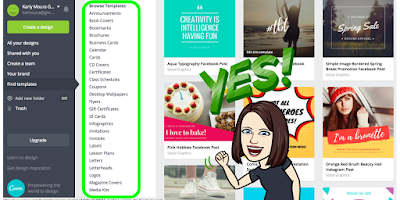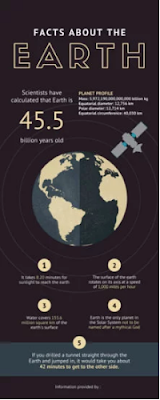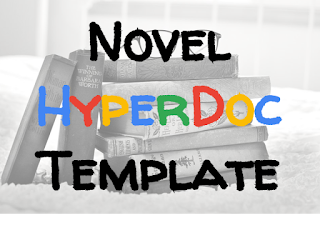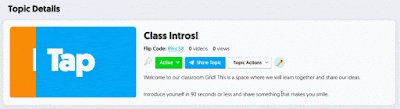If you're not familiar with Flipgrid it is a video response platform where users can respond to a prompt and have online video discussions. Teachers can provide feedback to students and students can also provide feedback to one another. With Flipgrid One (Free) you get one Grid with unlimited topics. So if you have multiple classes or subject areas you can just create a different topic for each and share that topic code. With Flipgrid Classroom ($65 per year) you get unlimited grids, topics, responses, and replies to responses.
To learn more about Flipgrid and all of the bells and whistles available to you check out the free eBook Sean Fahey and I wrote: The Educator's Guide to Flipgrid.
So how can you use the Flipgrid with your students? Here are 15 MORE ideas for using this video platform in your classroom.
1. Virtual vocabulary word wall When working on a unit have your students record a video describing the meaning of important vocabulary words. They can hold up a card in their selfie video with the word written on it so the words are easily accessed by other students.
2. Activate prior knowledge on a topic My good friend, and awesome high school math teacher, Mark Tobin recommended simply asking the students to activate their knowledge on a topic before teaching it. He said he had tremendous success by just using that strategy. Why not take it a step further and have your students record a Flipgrid video sharing their background knowledge on a topic before you begin? Students could then reply to their original video after the unit sharing everything they learned.
3. Three Act Math A brilliant mathematical teaching strategy developed by Dan Meyer is Three Act Math. Three Act Math is a series of tasks consisting of three distinct parts taking the learner through deep mathematical thinking. This strategy gives learners lots of opportunities to reflect on their mathematical understanding. Have your students record a Flipgrid video after each act replying to the previous video to share their reflections as they go through the acts to document their learning. Looking for more ideas for using Flipgrid in math? Check out 10 Ways to Enhance Math Lessons With Flipgrid by Sean Fahey.
 4. Celebrate Global Read Aloud all year long The Global Read Aloud is a set 6 week period that spans from early October through mid-November and teachers all over the globe read one book and connect with other classrooms all over the world. With a tool like Flipgrid, you can connect with educators all over the world anytime and share as you read a novel together. Want to take it a step further? Find a book with a companion novel HyperDoc to complete at the same time. Many of these HyperDocs such as The Wild Robot and Pax were GRA books from past years. Choose a book, a companion novel HyperDoc, get connected and get reading!
4. Celebrate Global Read Aloud all year long The Global Read Aloud is a set 6 week period that spans from early October through mid-November and teachers all over the globe read one book and connect with other classrooms all over the world. With a tool like Flipgrid, you can connect with educators all over the world anytime and share as you read a novel together. Want to take it a step further? Find a book with a companion novel HyperDoc to complete at the same time. Many of these HyperDocs such as The Wild Robot and Pax were GRA books from past years. Choose a book, a companion novel HyperDoc, get connected and get reading!6. Speaking skills assessment With Flipgrid you can provide written feedback to students and give them a rubric score for performance and ideas
With Flipgrid classroom, you can even customize the rubric (how-to screencast). Speaking well is an important and often undertaught skill. However, there are amazing FREE resources out there to help you and your students. Sean Fahey and I shared the benefits of using the PVLEGS framework created by Erik Palmer with Flipgrid in our Unplugged Webinar. The PVLEGS framework includes a great rubric to use when assessing students speaking skills in Flipgrid. A great tip from Matt Miller in his recent Classroom Live 2.0 webinar was to pick just ONE of the PVLEGS expectations to focus on at a time. It's too much for students to focus on them all at once.
7. Computer science shareout After creating a project in a coding program such as Scratch students can explain their project, ideas for improving, what issues they came across and how they debugged their program. Students can add a link to their project when they respond to the grid so the teacher or another student can view their program while listening as the student explains.
8. Debugging a program or ??? When we refer to debugging we are usually talking about finding and fixing errors in a computer program. However, my six-year-old son found and fixed his errors when reading and happily exclaimed that he had just debugged. After completing a math task, reading a passage, working through the engineering design process or when creating a computer program students can use Flipgrid to reflect on the process identifying their errors and sharing how they fixed them. Want an example of how this would work? I created this topic in the Discovery Library to get you and your students started using Flipgrid to debug in computer science.
9. Map of historical landmarks In California, our fourth-grade curriculum is famous for the Mission reports the kids are expected to do each year. Of course, students also do state reports and various other projects for social studies. What if instead of, or in addition to a fun alternative to a report, students also share what they know in a Flipgrid video and a QR code link to the video is stuck on the map? Geography, history and oral reports all rolled into one.
 10. Flipgrid film festival Short films can be incredible teaching tools and are just plain fun to watch. Pixar has even paired up with Khan Academy to create Pixar in a Box which is a behind the scenes look at how Pixar artists do their jobs. Challenge your students to create their own short films and use Flipgrid as the platform for sharing their stories. Have students reply to their short film introducing themselves and sharing their thought process while filmmaking. Pleasanton Unified School District hosts a yearly film festival and provides some great resources including HyperDocs to help get you started.
10. Flipgrid film festival Short films can be incredible teaching tools and are just plain fun to watch. Pixar has even paired up with Khan Academy to create Pixar in a Box which is a behind the scenes look at how Pixar artists do their jobs. Challenge your students to create their own short films and use Flipgrid as the platform for sharing their stories. Have students reply to their short film introducing themselves and sharing their thought process while filmmaking. Pleasanton Unified School District hosts a yearly film festival and provides some great resources including HyperDocs to help get you started.11. Record an ongoing story When I mentioned that I was going to write an update to my 15 Ways to Use Flipgrid post my friends Claudio Zavala Jr. and Scott Titmas of course shared some amazing ideas. Claudio suggested having students record an ongoing story through Flipgrid. Have one student think of a title then the next record a 30-second beginning the next builds on that and so on and so forth. What a fun way to get the whole class involved in and create a unique story to share!
12. Encouragement from home Scott suggested having families record videos for their children to provide encouragement from home. Don't just wait for testing time to have your families record videos. The beginning of the year, at parent conferences, a send-off to the next grade are all ways to get families involved in encouraging and supporting their kids.
13. Flipgrid in Physical Education Using proper form when exercising is important. Students can record a video of the proper way to do a jumping jack, lunge, stretch, lift weights or kick a ball. As a soccer coach having a short video to remind me and my team how to perform the proper moves is a valuable resource.
14. A virtual library of tech tips and tricks How many times have you had something go wrong with the Chromebook or iPad and you KNOW you have fixed it before but you just can't remember how you did it? Have your school tech squad or group of tech-savvy students create videos with tech tips and tricks on a Flipgrid topic to share with the rest of the school. You can have a topic for Chromebook troubleshooting, a topic for iPad tips and even a whole topic for getting started with commonly used apps and programs.
 15. GridPals! An incredible idea from Bonnie McClelland, GridPals connects classrooms across the globe creating virtual pen pals. You can take advantage of GridPals using Flipgrid One. However, if one of the GridPals teachers has Flipgrid classroom then you can become CoPilots on the same grid giving both teachers access to the educator dashboard.
15. GridPals! An incredible idea from Bonnie McClelland, GridPals connects classrooms across the globe creating virtual pen pals. You can take advantage of GridPals using Flipgrid One. However, if one of the GridPals teachers has Flipgrid classroom then you can become CoPilots on the same grid giving both teachers access to the educator dashboard.So there you have it. 15 more ways to use Flipgrid in your class. However, the possibilities are truly endless for innovative educators.
Looking for even MORE Flipgrid resources? Check out the links below to blog posts, webinars, ebooks and more that I have created or co-created with other awesome Flipgrid ambassadors. Have fun and happy Flipgridding!
Blog Posts:
 Flipgrid and HyperDocs: Amplifying student voice in purposeful digital lesson design.
Flipgrid and HyperDocs: Amplifying student voice in purposeful digital lesson design.
Meet the All NEW Flipgrid! 10+ Must-Try Ideas for Using These Updates With Your Class
Take Off with Flipgrid's Newest Feature: CoPilots!

HyperDoc:
The 411 on Flipgrid HyperDoc
FREE Ebook:
The Educator's Guide to Flipgrid (2nd Edition)
Webinars:
Blog Posts:
 Flipgrid and HyperDocs: Amplifying student voice in purposeful digital lesson design.
Flipgrid and HyperDocs: Amplifying student voice in purposeful digital lesson design.Meet the All NEW Flipgrid! 10+ Must-Try Ideas for Using These Updates With Your Class
Take Off with Flipgrid's Newest Feature: CoPilots!

HyperDoc:
The 411 on Flipgrid HyperDoc
FREE Ebook:
The Educator's Guide to Flipgrid (2nd Edition)
Webinars:
Flipgrid Unplugged 4: Sean Fahey and I go beyond just using Flipgrid as the new cool tool in edtech.
We answer the question, "What Now?" and share instruction-based ways you can use Flipgrid to amp up engagement in your classroom in this webinar and provide LOTS of resources on our website.
Flipgrid Unplugged #4: What Now with Sean Fahey and Karly Moura from Flipgrid on Vimeo.
"Flipping out with Flipgrid" on Live Classroom 2.0
Both teachers and students are flipping out over using Flipgrid. But why? ***Hint, hint...Cause it's AWESOME!***
Learn more about what Flipgrid is, how to use it, and ways to you can implement this incredibly versatile and awesome tool in your classroom to help give students voice and choice in their learning.
We answer the question, "What Now?" and share instruction-based ways you can use Flipgrid to amp up engagement in your classroom in this webinar and provide LOTS of resources on our website.
Both teachers and students are flipping out over using Flipgrid. But why? ***Hint, hint...Cause it's AWESOME!***
Learn more about what Flipgrid is, how to use it, and ways to you can implement this incredibly versatile and awesome tool in your classroom to help give students voice and choice in their learning.