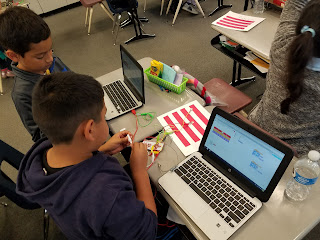At the end of last school year, my colleague and I had an idea. What if we took our love of Makey Makey added the amazing coding skills our kids have been honing in Scratch and put them together to enhance a math concept they were learning in the classroom?
If you are you looking for ways to get started with Scratch and Makey Makey? Check out this earlier post.
Sherry Brauer, a brilliant third-grade teacher, and I had been working together teaching her students programming with Scratch and they are rocking it. We took this opportunity to take a math concept they were learning, equivalent fractions, had the students write a program in Scratch to show what they know then added Makey Makey to make it a hands-on interactive physical model.
3rd graders programming sprites in @scratch to show equivalent fractions. Using @makeymakey to make fraction strips control pads 👍 #STEM pic.twitter.com/C22KHtncvt— Karly Moura (@KarlyMoura) May 30, 2017
To begin the project Sherry had the students create physical models with fraction strips to show equivalent fractions. They had been studying fractions for awhile in math so this was the perfect link to computer science. A great hands-on lesson for modeling equivalent fractions and a fun way to connect to Makey Makey.
 |
| Link to original project students used to remix |
After their models were made students remixed this Scratch project, which is simply an image of the same fraction bars (minus the whole), with a sprite (the object that performs the action in a program). They added all of the programming blocks to create their own project showing equivalent fractions and they were given the chance to decide how best to do this. Most chose to program their sprite to move to the specific location on the fraction bar then used the "say __ for 2 seconds" block to identify the fraction and an equivalent.
We were smack dab in the middle of this project when this post was written so the students were still working on it and added more to their programs along with instructions so that others can use their programs with Makey Makey too. Below is an example of one student's work in progress program.
 |
| Link to student's project. Use the up arrow to control the sprite and space to reset. |
Finally, we used Makey Makey to make our physical fraction models our touchpad to run our programs. We used copper tape (here is the Amazon link) on our fraction bars to create our circuits. We have 10 MakeyMakey kits at Sun Terrace and they are well worth the investment! Check out this STEM pack available for you to get your own!
Now Available for Purchase! The #MakeyMakey #STEM pack for your #MakerSpace, #Classroom, #Library and MORE! https://t.co/oT5c9zx4uv pic.twitter.com/IUVs8uFEUQ— Makey Makey (@makeymakey) April 18, 2017
The best part of a project like this is how engaged the students were with the math concept. We heard TONS of math vocabulary being used while they were building their programs and their circuits. The students that struggled with the concept originally were asking for an extra mini-lesson on fractions so that they were sure to get their program to work the way they wanted it to. When students had a mistake in their mathematical thinking it was not seen as a failure by them but simply a bug in their program they needed to fix.
So what else can you do with Scratch and MakeyMakey?
Now here is the fun part! Let your imagination run wild with the possibilities. Below are just a few ideas you could try!
- Interactive Map. Have students create a map of your state or the USA and use MakeyMakey and Scratch to have the sprite explain facts as they touch each place on the map.
- Books Talk! Students illustrate a cover of a book and use Scratch and MakeyMakey to make the character come to life with a book preview.
- Solar systems come alive. Make a model of the solar system using PlayDoh, as users touch each planet a talking sprite explains a bit about that planet.
- All About (fill in the blank) talking poster. Using Scratch sound blocks have students record themselves explaining what they incorporated into their poster and what it tells about the character or person or even themselves.
- Writing takes on a life of its own. After writing a story have students program their sprites to act it out in Scratch. Students can illustrate a cover or a comic book style version of their story to make it an interactive tale!
There are TONS of resources out there for you and your students to try, we are just barely scratching (get it ;) the surface and the possibilities are truly endless. The Makey Makey Labz website is chock FULL of great projects for you and your students. Check out the link below and be sure to follow them on Twitter to stay up to date with any new resources and deals.
The Makey Makey Labz website gets a facelift, check out dozens of cool projects to try with your #MakeyMakey https://t.co/hJktHc8sfG— Makey Makey (@makeymakey) June 2, 2017
Another incredible resource is a new book by Colleen and Aaron Graves. 20 Makey Makey Projects for the Evil Genius promises to be FILLED with projects showing readers step-by-step how to make awesome new inventions with Makey Makey. You can order it on Amazon today!
Lots of fun to be had with #evilmakeybook and @makeymakey ! #makered #beyondthebanana @MakerEdOrg @gravesdotaaron https://t.co/vOLJMvdWod pic.twitter.com/AwR7yLAvNb— Colleen Graves (@gravescolleen) September 27, 2017
So that's how we are combining computer programming with making at Sun Terrace Elementary and we are just beginning to dive into all of the ways we can get students exploring, discovering, thinking and creating with Scratch and Makey Makey. This year we are taking it even deeper following the 3-5 Computer Science curriculum from San Francisco Unified (see links below). What have you tried? Have tips, ideas, resources to share? Please add them to the comments below!
Are you looking for ways to get started with Scratch and Makey Makey? Check out this earlier post. Also, check out the INCREDIBLE work they are doing in San Francisco Unified combining Scratch and Makey Makey in their 3-5 Computer Science curriculum. Huge shout-out to Owen Perry, Bryan Twarek, Bill Marsland and the entire #CSinSF team for SO generously sharing their curriculum with us and constantly inspiring us to bring Computer Science to all students!