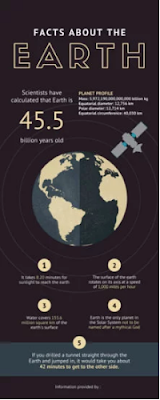The latest tool causing a buzz in the world of educational technology is Wakelet. Check it out because I'm sure once you do you will be hooked on this simple curation too.
I first heard about Wakelet back in April when Randall Sampson guest moderated a #TOSAChat. The chat topic was "Curating the Experience" and he spoke about Wakelet and used it to curate our chat and share it back with the community. At that point, I filed Wakelet away as a really cool tool to check out soon.
Fast-forward to July when I heard Jennifer Gonzalez speak about the importance of teaching students to curate in the CUE Craft Ditch That Textbook Summit. She stated that "The art of curation isn’t just about saying “here”. It’s about saying “here is what this is and here is why it is relevant and interesting.”
Thinking about the importance of teaching our students to curate reignited my interest in Wakelet.
Getting started with Wakelet

Wakelet is a free platform that allows you to organize and curate content to save and share. You can save videos, articles, images, Tweets, links or even add your own text.
My first experience using Wakelet was for curating a chat on Twitter but I quickly realized it can be used for so much more in the classroom. It can be used for bookmarking, digital storytelling, newsletters, gathering resources, portfolios and so much more.
But as always the best way to learn about a tool is to explore and use it yourself!
Paul West (another Wakelet expert) and I created a HyperDoc to share some ideas on the power of curation and to walk you through getting started using Wakelet for curation in your classroom.
Please feel free to use this resource to share Wakelet with your colleagues or even to teach older students the power of curation. Just go to "file" then "make a copy" for an editable version added to your Google Drive.
Using Wakelet in the classroom
 Paul recently wrote a guest post on the Ditch That Textbook blog where he shared 12 curation ideas for teachers and students with Wakelet.
Paul recently wrote a guest post on the Ditch That Textbook blog where he shared 12 curation ideas for teachers and students with Wakelet. He includes ideas like using Wakelet with:
🌏 Google Expeditions
💡 HyperDocs
📰 Parent Newsletters
📚 Novel studies
In addition to these ideas, he shares loads of fantastic resources for teaching the power of curation.
There are so many ways to use Wakelet with your students and colleagues. Join the Wakelet community on Twitter by following @Wakelet or search the hashtag #TheHumansAreComing. Also be sure to check out their YouTube channel for great tutorial videos.
It's fun and easy to curate and share your collections with others. You check out my collections at wakelet.com/@KarlyMoura.
Wakelet is always working on bringing great updates to you and your students. If you are interested in being part of a group that tests new features contact callum@wakelet.com.
Disclaimer: I don't have any relationship (financial or in exchange for services) with Wakelet. I just enjoy using it, have found it to be very helpful and wanted to share it with you!